Welcome to StegoShark
StegoShark is a tool for Image & Audio Steganography and digital signatures.
Introduction
StegoShark allows you to securely hide and extract text or files within images and audio files. It supports AES-128 and AES-256 encryption, ensuring confidentiality of hidden data. Additionally, it provides digital signature generation and verification to ensure data authenticity.
Overview
Image Steganography
Hide and extract text or data inside PNG, BMP, TIFF, JPG, JPEG, and GIF images.
Audio Steganography
Hide and extract text or data within WAV audio files with encryption.
AES Encryption
Supports AES-128 and AES-256 to securely protect hidden data.
Digital Signature
Generate and verify digital signatures to ensure file integrity.
Usage
Text Hiding in Image
Hide Text in Image
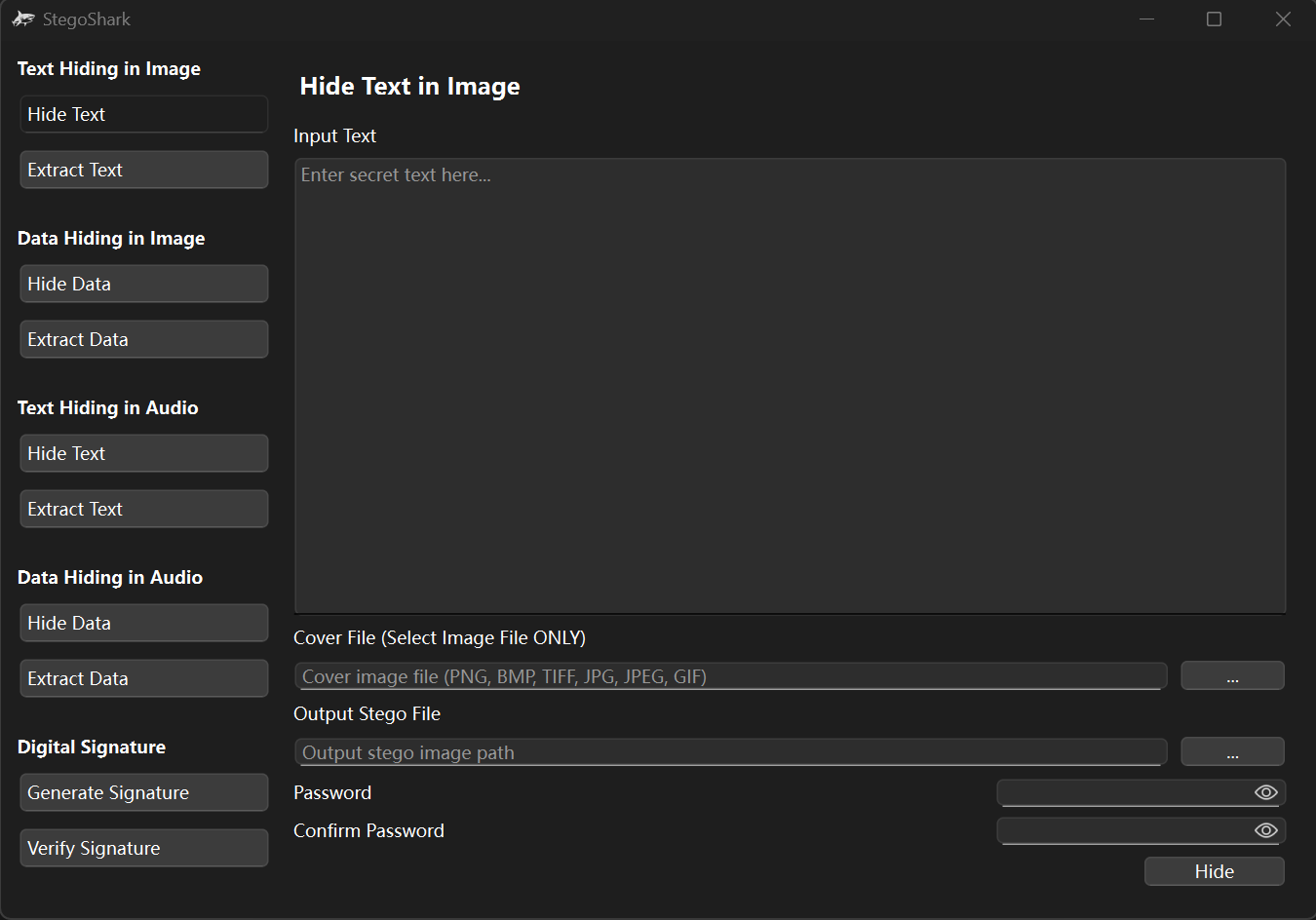
Securely hide secret text within an image using AES-128/256 encryption. Supports multiple image formats.
- Step 1: Enter the text you want to hide.
- Step 2: Select a cover image (PNG, BMP, TIFF, JPG, etc.).
- Step 3: Choose AES-128 or AES-256 encryption.
- Step 4: Set and confirm your password.
- Step 5: Save the generated stego image.
Extract Text from Image
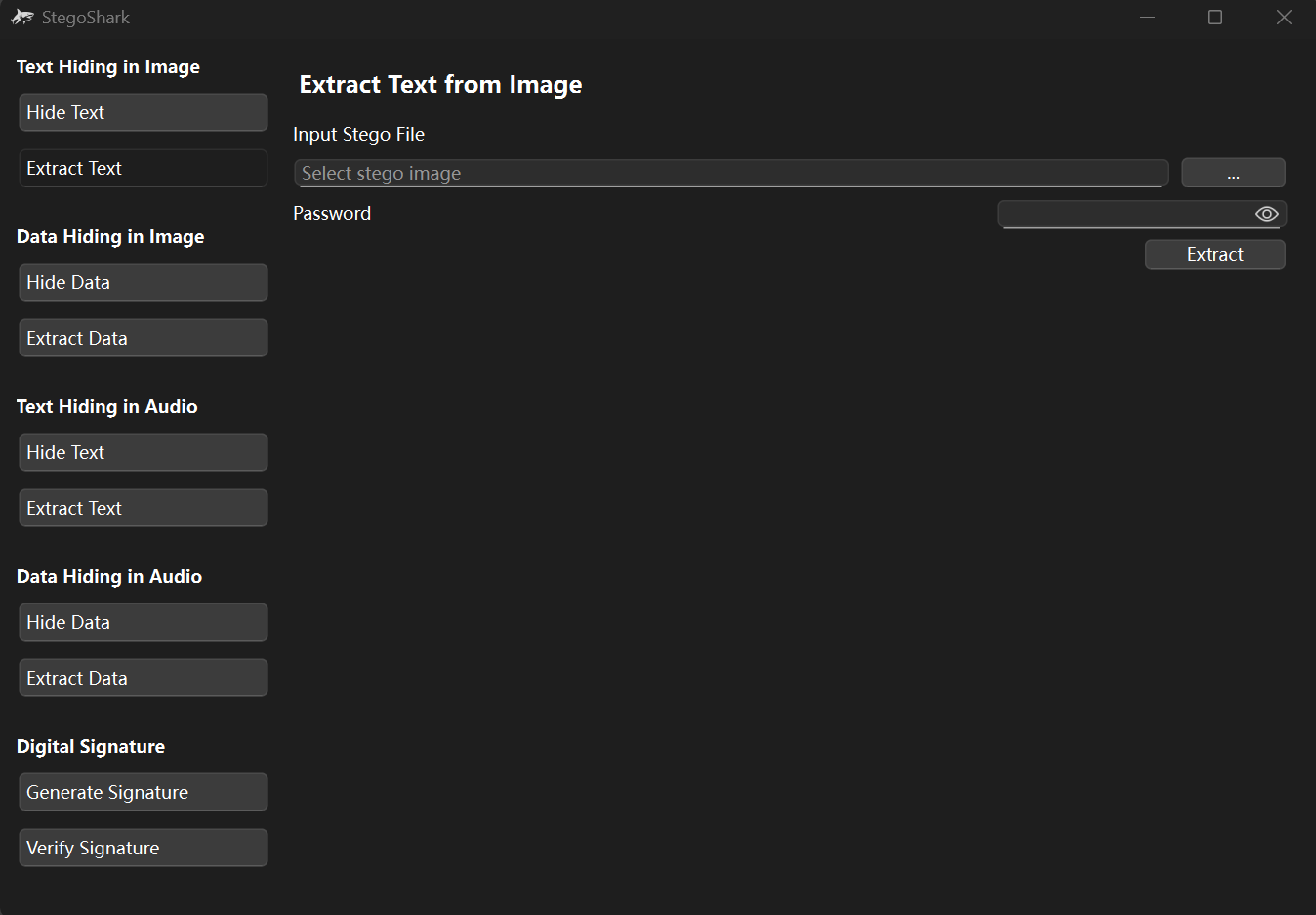
Retrieve hidden text from a stego image by entering the correct password.
- Step 1: Select the stego image containing hidden text.
- Step 2: Enter the correct password.
- Step 3: Click "Extract" to reveal the hidden text.
Data Hiding in Image
Hide Data in Image
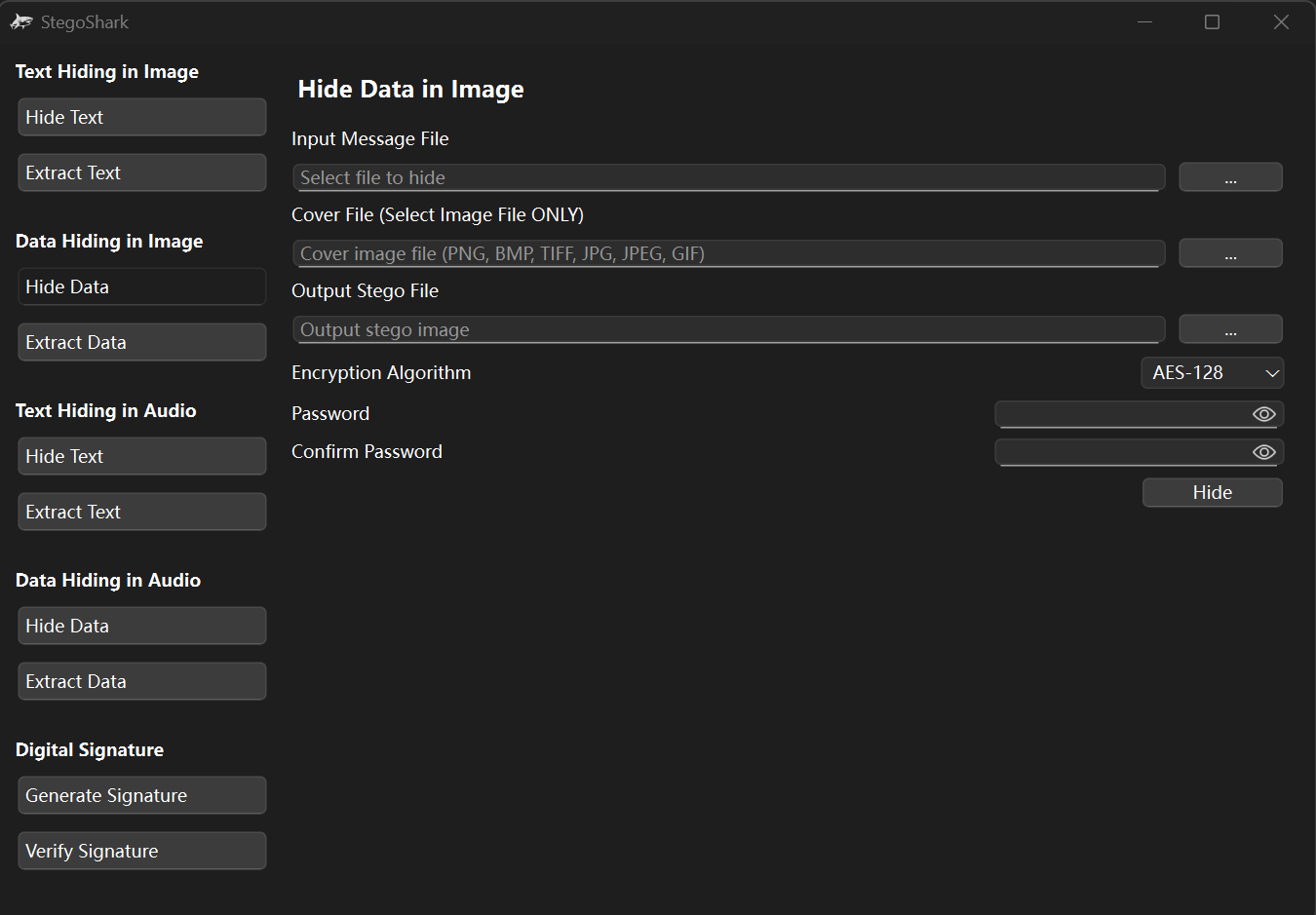
Embed any file (documents, archives, etc.) inside an image with AES encryption.
- Step 1: Choose the file you want to hide.
- Step 2: Select a cover image (PNG, BMP, etc.).
- Step 3: Pick AES-128 or AES-256 encryption.
- Step 4: Enter and confirm your password.
- Step 5: Save the generated stego image.
Extract Data from Image
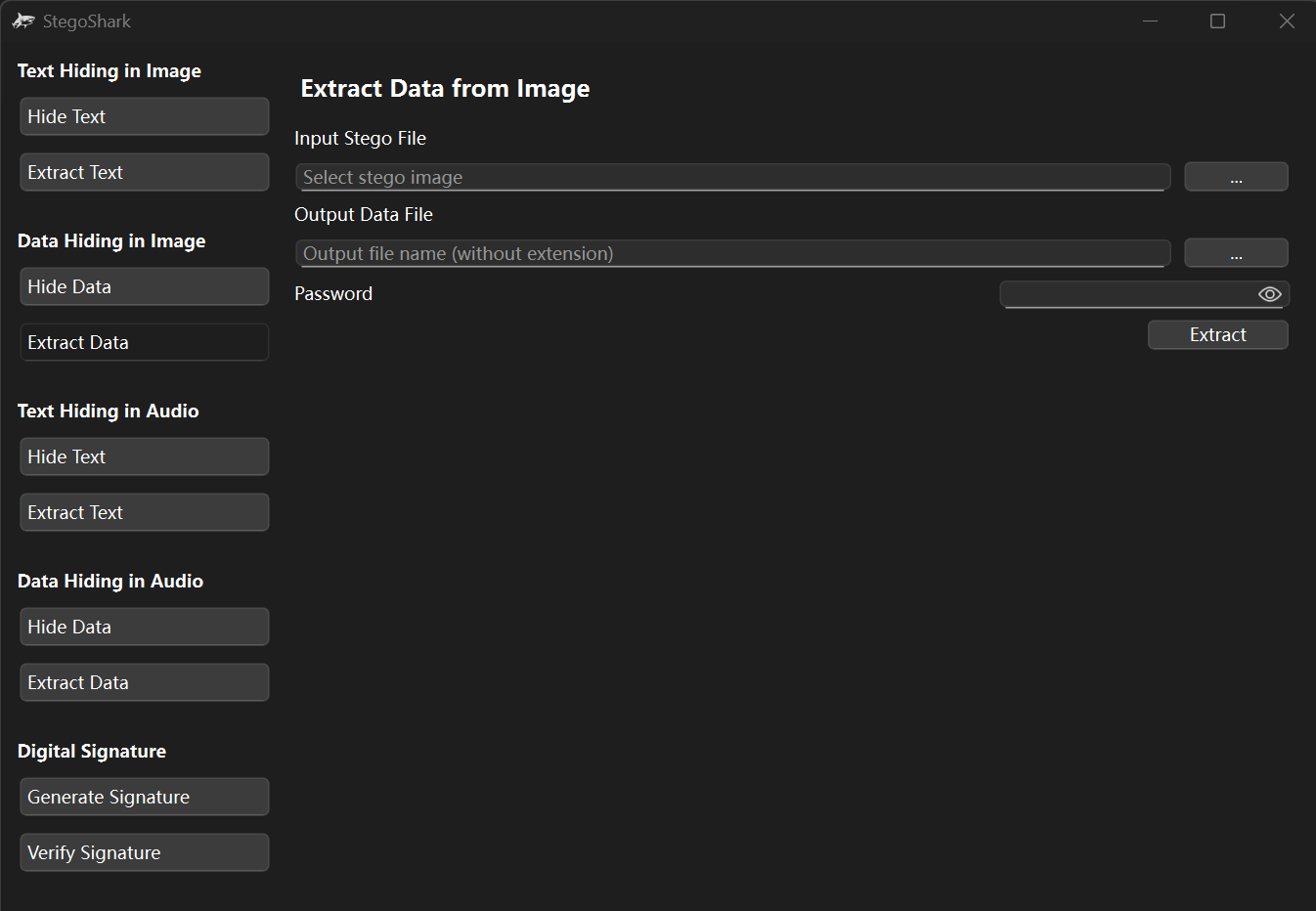
Recover hidden files from a stego image and restore the original format.
- Step 1: Select the stego image containing hidden data.
- Step 2: Enter the correct password.
- Step 3: Choose the destination folder.
- Step 4: Click "Extract" to recover the file.
Text Hiding in Audio
Hide Text in Audio
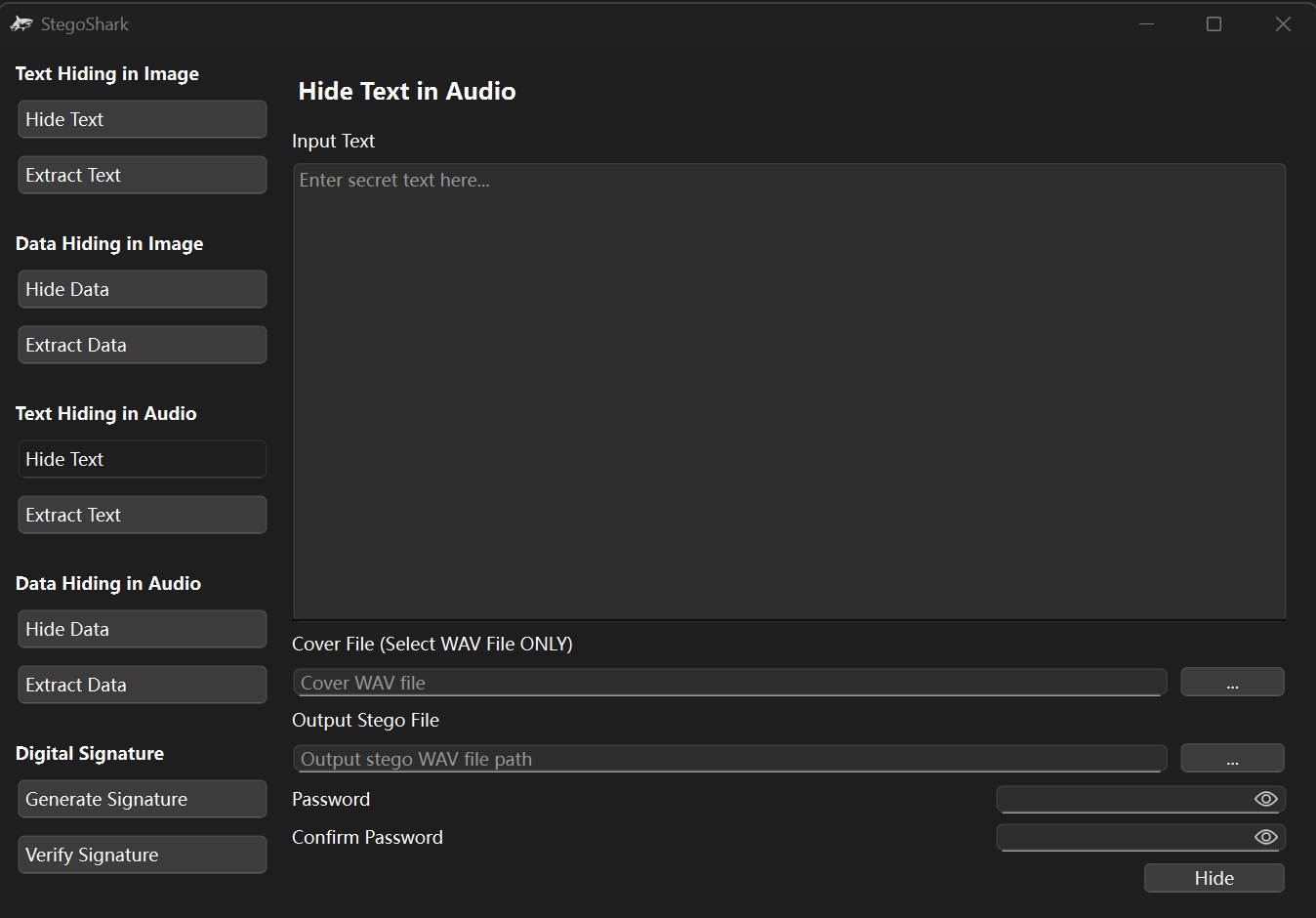
Conceal secret text inside WAV audio files with password protection.
- Step 1: Enter the text you want to hide.
- Step 2: Select a WAV audio file as cover.
- Step 3: Set a password for encryption.
- Step 4: Save the stego audio file.
Extract Text from Audio
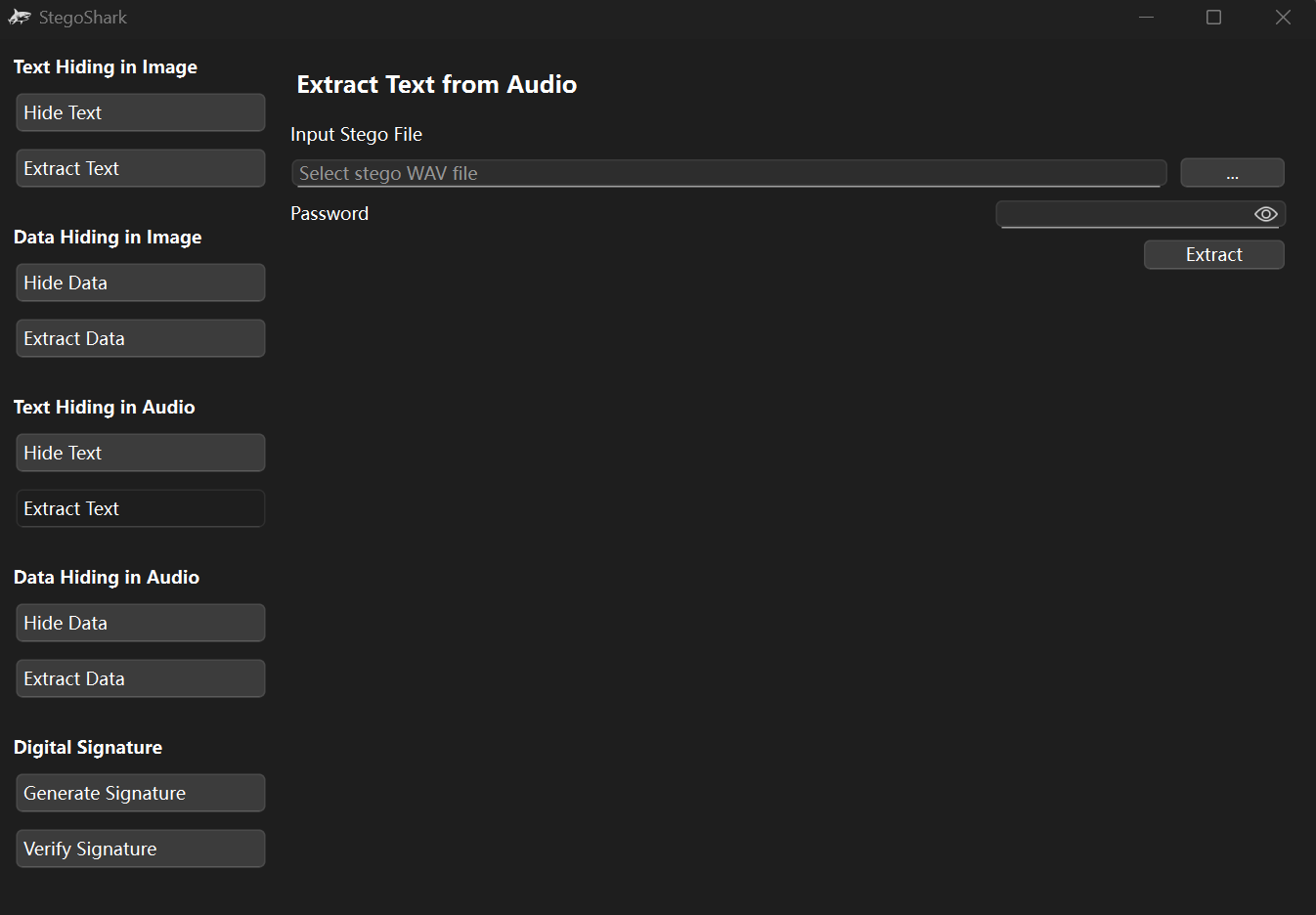
Retrieve hidden text from a stego audio file using the correct password.
- Step 1: Select the stego WAV audio file.
- Step 2: Enter the correct password.
- Step 3: Click "Extract" to reveal the hidden text.
Data Hiding in Audio
Hide Data in Audio
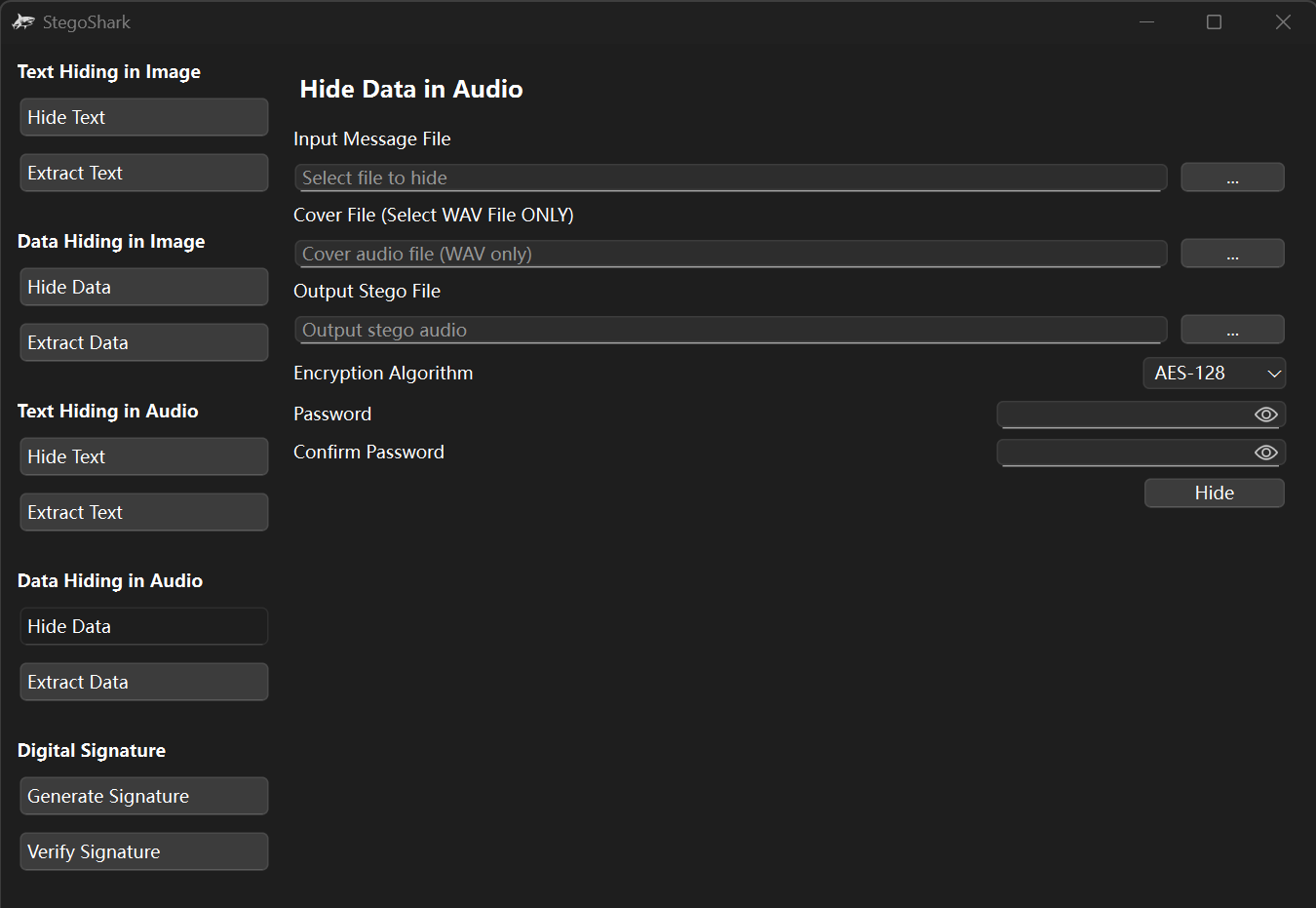
Hide any file inside a WAV audio file with AES-128/256 encryption.
- Step 1: Choose the file you want to hide.
- Step 2: Select a WAV audio file as cover.
- Step 3: Pick AES-128 or AES-256 encryption.
- Step 4: Enter and confirm your password.
- Step 5: Save the stego audio file.
Extract Data from Audio
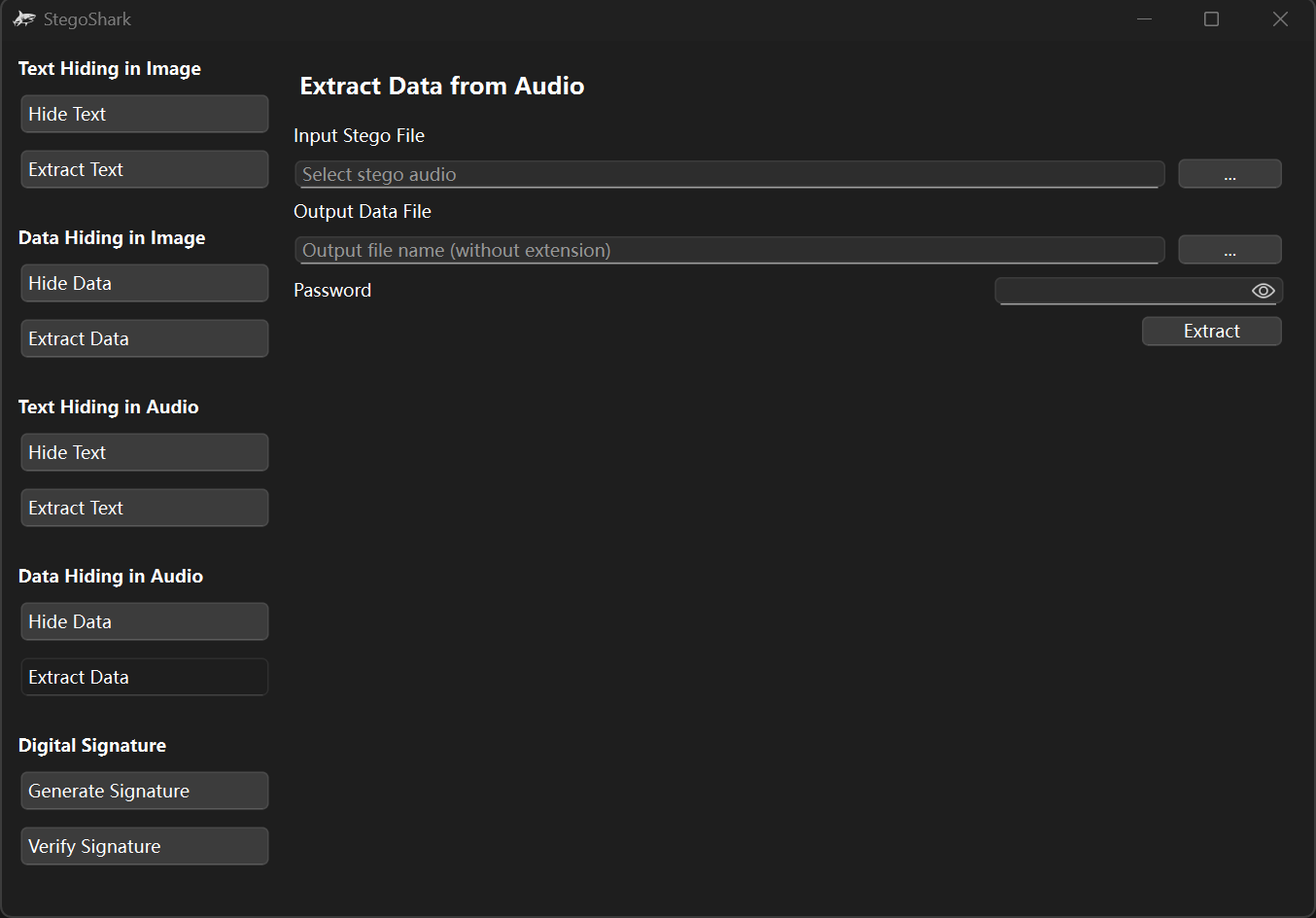
Recover hidden files from a stego audio file and restore the original data.
- Step 1: Select the stego WAV audio file.
- Step 2: Enter the correct password.
- Step 3: Choose where to save the extracted file.
- Step 4: Click "Extract" to recover the file.
Digital Signature
Signature Generation
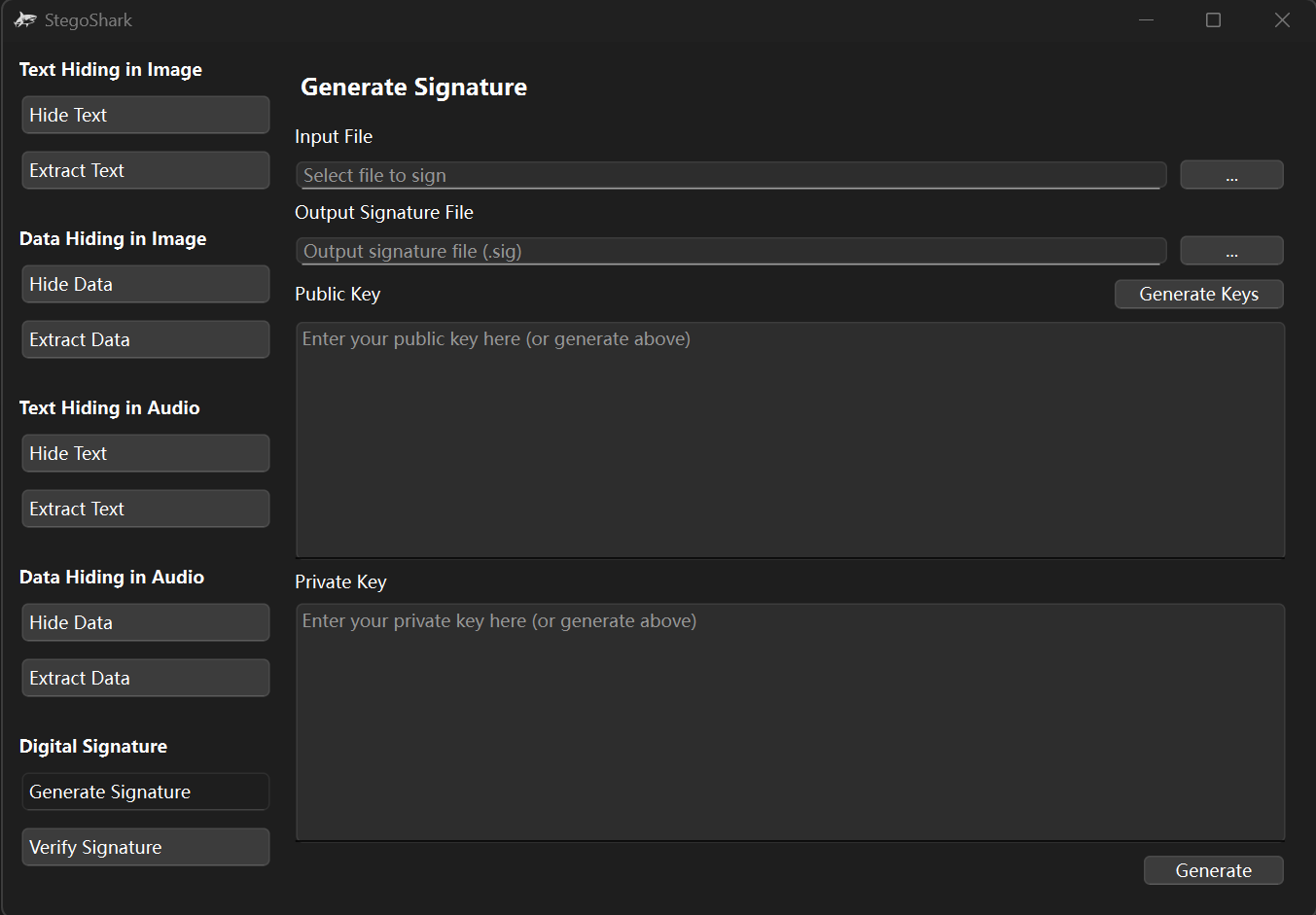
Sign a file using RSA-SHA256 to ensure authenticity and integrity.
- Step 1: Select the file you want to sign.
- Step 2: Ensure RSA keys are generated.
- Step 3: Click "Generate Signature".
- Step 4: Save the generated .sig file.
Signature Verification
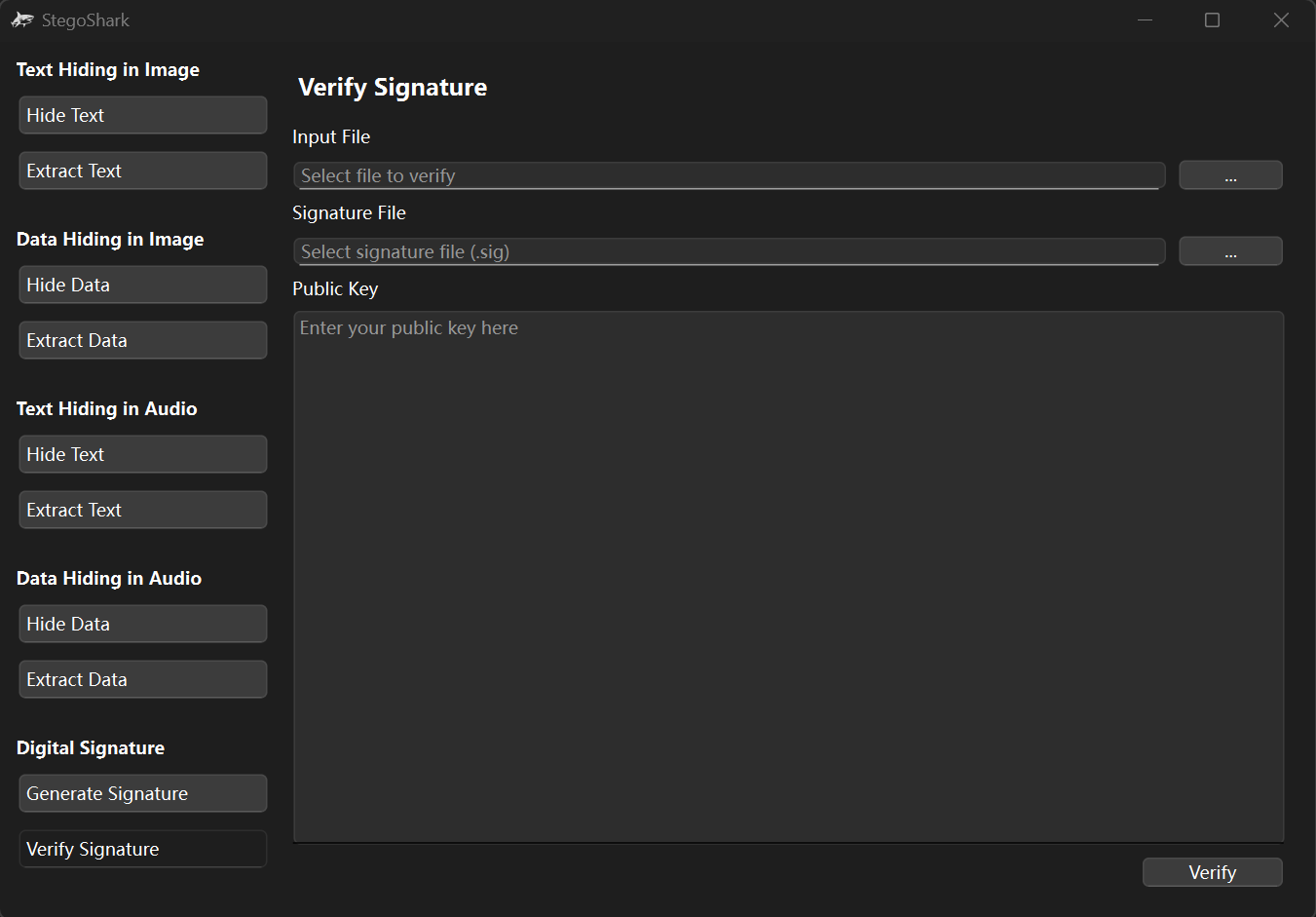
Verify if a file's digital signature is valid and untampered.
- Step 1: Select the original file.
- Step 2: Select the corresponding .sig signature file.
- Step 3: Click "Verify".
- Step 4: The result will show valid or tampered.